Navigating this Site
Getting Started
Create Your Account
- Click "Sign Up" that will show at the top left of the site over the SBBA logo.
- Enter the email address and password you'd like to set up for your account.
- A verification email will be sent to the email you enter to activate the Crossbar account.
- Once you have verified the account, you'll be able to enter your name and phone number to complete your account set up.
site menu's
About
Information about the Association, Board and operating documents.
Programs
All programs offered by Shakopee Boys Basketball Association. Program information, and the link to registering appear on the specific page when it is open.
Teams
Team rosters, schedules, etc.
Resources
Players: training information for players.
Parents: information centered for parents about the association (important dates, apparel information, etc).
Coaches: useful for any important coaching information.
ADD ADDITIONAL People/Players TO ACCOUNT
Ensure the person that registered your player(s) completes the below instructions in this section.
- From a desktop computer (or phone web browser, not the app) - log into your Crossbar account.
- Be sure you are logged into your Crossbar account using the same user name and password that was used to register the player(s).
- Select "View Details"
- You will see your account screen. Select the "View Details" link next to your player's name.
- NOTE: if you have multiple kids playing, you will need to complete these steps for each one independently.
- DO NOT choose the "Add Another Family Member" button. This is only for adding another kid/player to your account.
- Select "Add Account"
- You will see your account screen. Select "Add Account"
- NOTE: If you added your spouse during registration, and they accepted the invite and created their own Crossbar account already, then they will already appear in this section (in addition to your name).
- Add Email Address
- This is where you add the email address for the adult you want to associate with your player. For example your spouse, step-parents, or grandparents.
- Repeat this step as necessary for each adult you want to add.
- Next steps to finalize account relationship with your player
- IF THEY ALREADY HAVE A CROSSBAR ACCOUNT: Once you add them, they will automatically show up in the Accounts table below.
- NOTE: This step also assumes you used the exact same email address they used to create their account. (You may want to ask them this question before proceeding just to be sure.)
- IF THEY DO NOT HAVE A CROSSBAR ACCOUNT YET: Once you hit the Add Account button, they will be sent an automated email by Crossbar. They will then be asked to create an account. Once they create the account, they will then automatically be associated with your child.
- NOTE: They will not appear in the Accounts table below until they create their account following the e-mail instructions.
YOUR CROSSBAR ACCOUNT MENU
When logged into your Account on the SBBA website, you'll see the following options when you choose "Account" at the top left of the site.
Participants: Allows you to add participants (players) that will be associated with the account, as well as edit details for those participants.
Teams: This tab shows your assigned teams. Clicking on the team will take you to the team page.
Volunteer: Here you can sign up for volunteer events your organization has added, if they exist.
Billing: The Billing section of your Account allows you to view your balances/payments and update your payment methods on file.
Settings: Here you can update your account name, phone number, email address and password.
Notifications: Sets email notifications for games and practices. Ensure you have these selected to receive all communications from Shakopee Boys Basketball.
Access Volunteer Opportunities
Stay connected with volunteer opportunities and events we need help with. Shakopee Boys Basketball is 100% volunteer based, without your help it is impossible to support our players as they deserve.
- Go to ShakopeeHoops.net
- Make an account, if you haven't already done so, or sign in.
NEXT STEPS USING A MOBILE DEVICE
- Click on the 3 white lines in the top right
- Click "Account"
- Click on black arrow positioned on the left side
- Click on "Volunteer"
- Click on Program Name (i.e. Learn to Play)
- Sign up for as many slots you are available to help
- Pat yourself on the back for making an impact and lending a hand, or two
NEXT STEPS USING A COMPUTER
- Click on "Account" on the top left
- Click on "Volunteer"
- Click on Program Name (i.e. Learn to Play)
- Sign up for as many slots you are available to help
- Pat yourself on the back for making an impact and lending a hand, or two!
ACCESSING THE CROSSBAR MOBILE APP

- Once an account has been established in connection with a player(s), each person will need to install the Crossbar mobile app on their Apple or Android device(s).
- Login using individual credentials based on an account established.
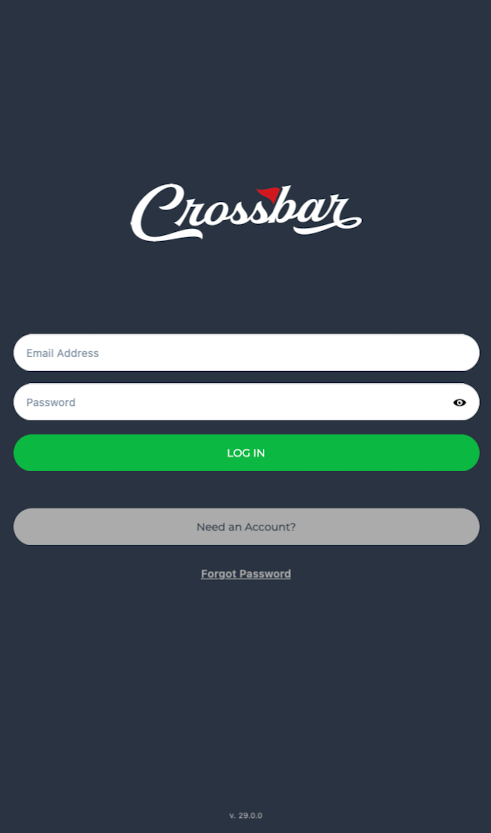
3.. Once the player(s) is rostered and assigned to a team within the Crossbar system, their team will appear within the mobile app for all adults associated.
a. If there are multiple players, then each of their teams will appear for all adults associated.
4. After choosing your player's team, you can access team staff, schedules, roster, and chat functionality.
Not receiving e-mails?
HOW TO ENSURE YOU RECEIVE EMAILS
Here are the steps to take:
- Make sure your profile settings are set to receive emails from your organization.
- If your organization has sent an email and you haven't received it, check your SPAM folder.
- If the email is not in your SPAM folder, log in to the email provider's website. The spam folder often doesn’t completely sync to other apps such as Apple Mail or Android email apps.
- If you have recently updated your email, you MUST follow the instructions in the verification email to verify the new email. You will NOT receive any emails until it is verified.
- Lastly, be sure that you have info@shakopeehoops.net and accounts@crossbar.org
Oops!
You have unsaved elements
Please save or cancel the pending changes to the elements within your page and then try saving again.
